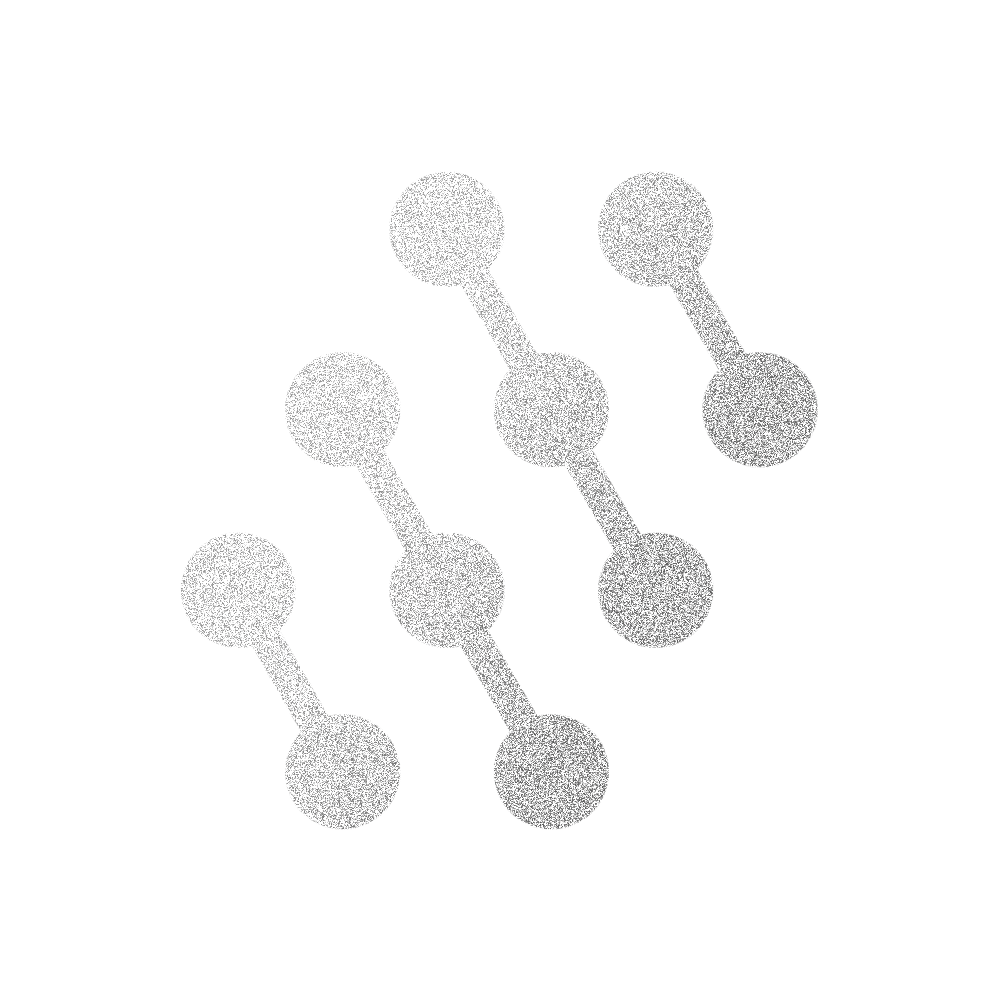Input Methods
Hand Tracking
Section titled “Hand Tracking”Although Spaceframe will work with the Quest’s Touch hand controllers, it has been designed to be used with the Quest’s hand tracking functionality. This is because putting the controllers down to type and picking them up again adds undesirable friction to your workflow.
Spatial Cursor
Section titled “Spatial Cursor”In Spaceframe, each tracked hand (or hand controller) has a Spatial Cursor which can be used to interact with UI elements at a distance. There is one Cursor for each hand, but only the last one that was clicked will be active. This is to prevent accidental inputs.
To use the Spatial Cursor, move your hand until the Cursor icon hovers over an interactable item. Tap your thumb and pointer finger to click that item, or touch and hold them together to start manipulating it.
Direct Touch
Section titled “Direct Touch”Objects which can be interacted with using the Spatial Cursor can also be used by directly reaching out and touching them. When your hand is close enough to such an object, that hand’s Cursor will disappear to prevent accidental inputs.
To directly use a clickable object, push into it with your pointer finger.
To directly grab a manipulable object, touch and hold your thumb and pointer finger together while they are close to that object.
Physical Keyboard
Section titled “Physical Keyboard”Spaceframe is designed to be used with a physical keyboard, because nothing comes close to its speed and precision for doing real work.
If you have access to the Bluetooth keyboard, you can pair it to your Quest headset, and it will be recognized in Spaceframe.
You can also use the Network Keyboard web app to type in Spaceframe using a nearby computer. To connect a Network Keyboard, press the Keyboard button in the Palm Menu and follow the instructions.
Virtual Keyboard
Section titled “Virtual Keyboard”If no Bluetooth or Network keyboard is detected when a text field or browser window is selected, the fallback Virtual Keyboard will appear. This keyboard uses the ISO US English key layout. It also has a speech-to-text button, allowing for speech text input.
Palm Menu
Section titled “Palm Menu”From the Palm Menu, you can create new items and access various settings.
To activate the Palm Menu, hold up an open hand with the palm facing toward you. Palm Menu buttons can be pressed using the pointer finger of the opposite hand.