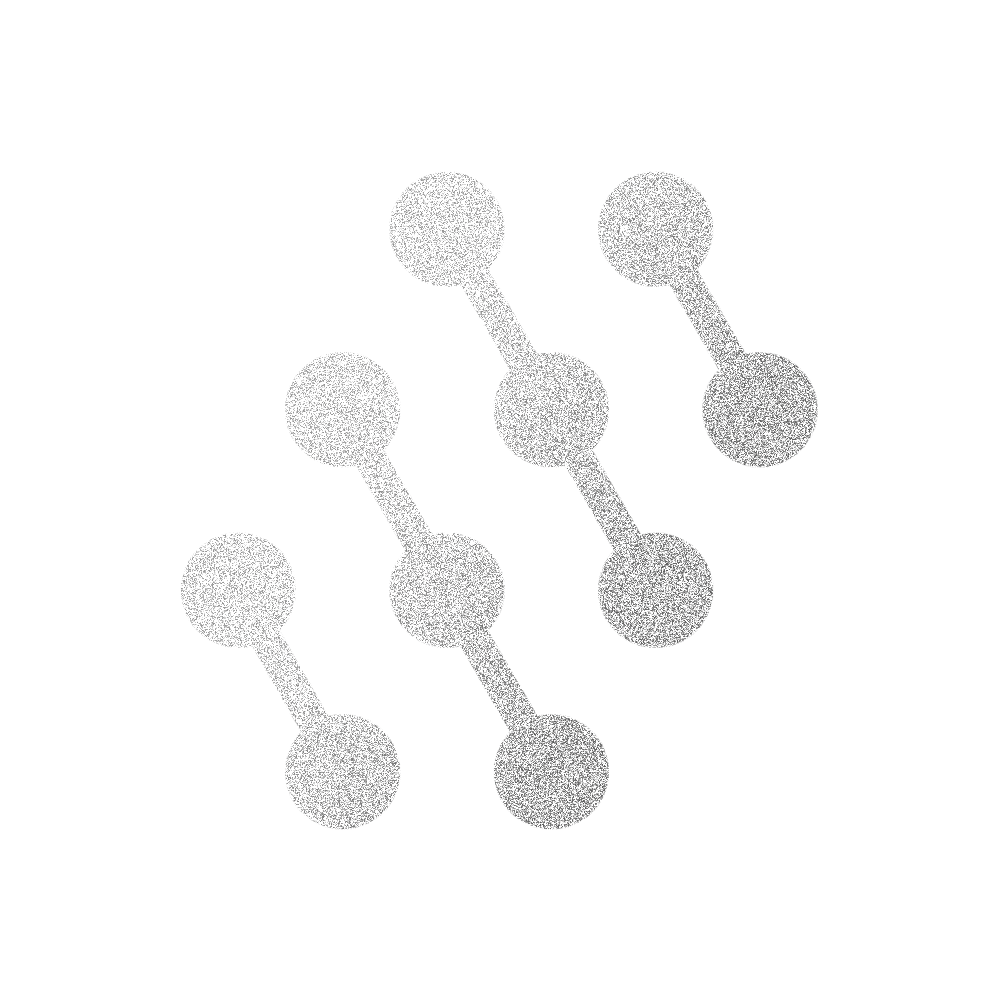Items
Spaceframe Workspaces contain Items: individual content objects that roughly correspond to a single file or window.
Note Items
Section titled “Note Items”Note Items are the core item type in Spaceframe. They are like individual markdown files.
Notes can either be user-written or AI-generated. To create a new Note or AI Note, press the corresponding button in the Palm Menu, or in the Canvas’ Item Creation Menu.
Notes can also be created by importing the following file types from Dropbox:
- .txt
- .md
AI Notes have distinctive purple title text. Unlike regular notes, they cannot be directly edited. Instead, type a prompt into the AI Note title field, then press [enter]. The built-in AI will fill in the note according to your prompt, taking into account relevant information elsewhere in the Workspace.
Image Items
Section titled “Image Items”Image Items are created by dragging them into the workspace from a web browser.
Images can also be created by importing the following file types from Dropbox:
- .jpg
- .png
- .gif (will not animate)
- .bmp
- .tif
- .psd
AI Chat Items
Section titled “AI Chat Items”AI Chat Items represent a conversation thread with a built-in AI assistant. The assistant is aware of information in the rest of the workspace (including the contents of notes, other conversations, bookmarked websites, and open browser windows) and can use this to better respond to you.
To create a new AI Chat, press the corresponding button in the Palm Menu or the Canvas’ Item Creation Menu.
Web Browsers
Section titled “Web Browsers”Unlike other Item types, Web Browsers only exist in the Workspace Console, and not in the Canvas.
To create a new Browser, press the corresponding button in the Palm Menu or the Canvas’ Item Creation Menu.
Web Bookmarks
Section titled “Web Bookmarks”Unlike other Item types, Web Bookmarks only exist in the Workspace Canvas, and not the Console.
To create a new Bookmark, press the Bookmark icon in the bottom-right corner of an open Web Browser. This will bookmark that Browser’s current URL.
Groups
Section titled “Groups”Items in the workspace Canvas can be organized into Groups.